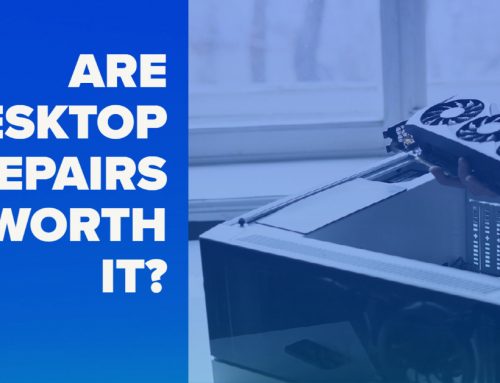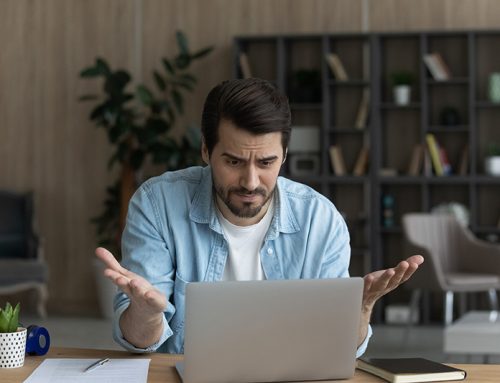How to Extend the Battery Life in Your Laptop
Most of us don’t have the money to buy a new laptop every year or so. But when the battery dies, many people run out and get new laptops anyway.
It’s true that all laptop batteries must die someday. But there are things you can do to have a longer, lasting life with yours. This will also lead to a more lasting relationship with your money! Read on to find out more. . .
Saving Battery Power in HP Laptops
First, there are some really easy things you can do to make your battery last:
Skip the screensaver. It’s a pointless feature that only uses extra power.
Dim the screen. It doesn’t have to be so bright. You’d be amazed at how much power is lost on your screen alone!
Look into your power settings. There are some settings that can really zap batteries and may be turned on without you knowing it.
Don’t need your laptop for a while? Set it to “hibernate” instead of “sleep.”
Second, there are other issues going on that could deplete your battery:
Too many programs going at the same time. If you don’t need them, turn off applications that are going on in the background. You can investigate which applications are taking up the most power. In the computer “settings” you can see the percentage of power used for various programs. For example, Chrome and Firefox tend to use a lot of power. Consider using Microsoft Edge, which takes less battery life.
If you’re working offline, turn off your Wi-Fi and Bluetooth. For example, you may need to work in Word for a while. In this case, you don’t need these other programs that take a surprising amount of power.
While it may be tempting for some people who worry about the battery dying, don’t constantly plug in your laptop. Constant charging of the battery will only deplete it in the long run.
Next, if your battery seems to be running out of juice, you could get a second back-up battery or replace your battery altogether. However, if you don’t have the money to replace a battery, there are some other things you can do to restore a dying battery.
You can stick it in a Ziploc bag in the freezer and let it sit for 12 hours. Then take it out, let it warm to room temperature and re-insert it into your laptop. Let it run until it’s out, then repeat for about four more times. This may give the battery a boost. But don’t forget to wipe away any condensation from the freezer before re-inserting the battery into your laptop! If your battery acid is leaking, you will unfortunately need to replace it.
Upgrade your RAM. This is probably not necessary if you have a newer computer, because they come with more RAM these days. However, if your RAM is filled, your computer will move data to your hard drive, which is taxing on your battery power.
More things you can do to save your battery:
You can try troubleshooting yourself before contacting professionals. However, sometimes you can cause an unnecessary complication if you don’t know what you’re doing. But if you’d like to examine a few things first, try the following:
- In Windows 7, select “Power Saver” in the control panel under “Hardware and Sound.”
- In Windows 10, use the “Battery Saver” mode.
Again, changing the power options in your settings may be confusing. If you’re not sure, bring your laptop to experts, like those at Hamilton Computer Repairs, who can help you customize your power settings based on your level of use and needs.
Good luck!
At Hamilton Computer Repairs, we provide the highest level of repair service. With offices in Worcester and West Boylston, we’re a locally owned business with fast, reliable turnaround times. Contact us for a consultation or a quote today!